Ora Review 2019: Project and Task Management App for Businesses
June 4th
Andy
Offsprout is the only WordPress website builder for freelancers and agencies.
When I started my web design agency, there was a lot to manage. I needed a way to stay on top of marketing, sales, billing, onboarding, design workflow, and support.
Out in the market, there were many project management tools available, both free and premium.
We tried out a bunch of different apps, but ended up going with Trello to manage our client projects and sales (for a time). Eventually, we moved off of Trello for sales, support, and billing management, but kept it for design workflow, marketing management, and internal projects.
Related: The Best Tools to Manage Your Web Design Agency
Over the years, we tried out many competitors, like Basecamp and Asana, but never really felt like they had everything we needed, and never felt like they were better than Trello.
One newer player in the project management space, Ora, piqued our curiosity.
It touted an easy to use interface, with flexibility and a user time tracking as core features.
These features stood out to us.
So, we figured, “Let’s take this for a test drive. Let’s do a thorough Ora review.”
And this blog post is our full-on review, with our notes, impressions, and recommendations about Ora for project management in the context of a web design agency.
Update: We also published an accompanying video review, which you can watch here or by clicking the image below:
Ora Review: Features
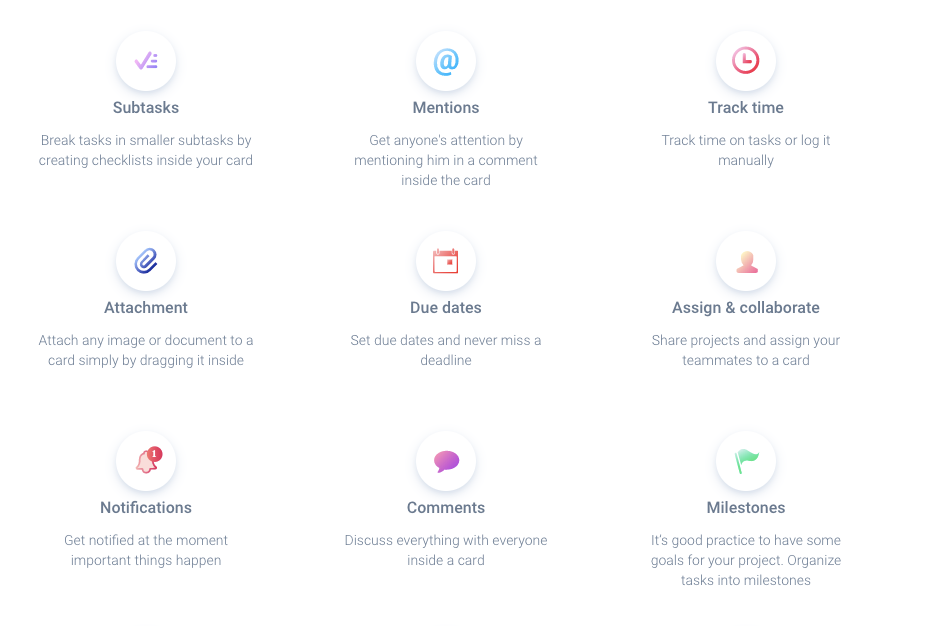
Ora is a web-based project and task management app with built-in time tracking. The goal of software like Ora is to help you stay on top of your projects and manage your team.
If you have used project management software before in your web design agency or business, the best succinct way to describe Ora is that it is a more full-featured version of Trello. It’s as if Trello is your open-source software, and Ora is built on top of it, with further customization.
Ora is divided into Projects (called Boards in Trello), which can then be broken down further into lists (these are basically columns for sorting your individual Project tasks).
One common style of board in Ora is a Kanban-style board, with columns going left-to-right that denote a particular status of the items under that column. An example of a board could be for support tickets, with lists like “Unassigned”, “Assigned”, “Pending”, and “Closed”. And each item in that column would represent an individual ticket.
Or, you could have a board for web design, with column statuses like, “Intake”, “To Design”, “Client Review”, and “Launched” (our web design Kanban board had something like 8 different statuses). And each item in that board would be for an individual client project.
Each individual item in Ora is called a Card or Task.
In each card, you can add notes, add tasks, add checklists of to-do items, set due dates, leave comments, add labels, track time, and attach files.
Now, many of these features are pretty standard in the realm of project management software. But, some elements of Ora stand out in particular, and we’re going to spend some time drilling down into what they do. These features include:
- Time tracking
- Customization and flexibility
- Team management
- Task relationships
- Integrations
- Reporting
Time Tracking
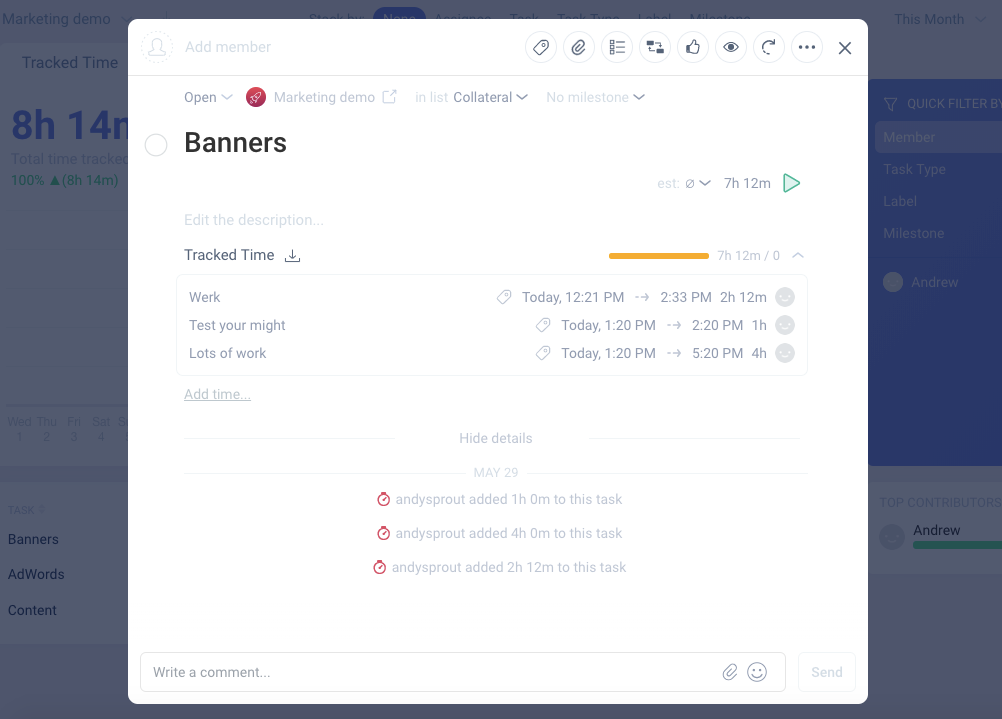
Time tracking is a feature that makes Ora stand out. If you choose to enable time tracking on a particular board, you can let your team members track their time on projects. They can do this by either manually entering in their time or having a timer run in Ora while they work.
With time tracking, you can see exactly how much time you and your team members are spending on your projects.
One benefit of time tracking for web design agencies, if you are not already doing this, is that you can get a good benchmark and estimate for how long projects should take to complete, and a better sense of what your labor cost, and profit margin, is for your projects.
In addition to tracking time, you can have time estimates attached to your specific project items.
And, Ora has robust reporting features so you can review your team members’ time tracking.
You can see the time they spend on projects alongside the tasks that they complete.
If you are charging customers by the hour, for which time tracking is essential, Ora can potentially obviate the need for third-party time-tracking software like Freshbooks, Toggl, or Harvest. The only lingering question remaining then would be when it comes to billing the clients. How can you get that time tracking data into your client bills?
While I originally thought Ora does not natively do billing, it does have an invoicing component. I looked into it, but as of this writing (May 2019), that feature is coming soon. So, for the moment, there’s not a lot I can do inside Ora with time entries to share with clients for billing purposes.

At the report level, you can export and download time tracking entries by project into a CSV. But then you would have to take that CSV and data and get it into your billing software.
Unfortunately, there is not a ready-built integration with billing software, or even Zapier, which could potentially get data from Ora to accounting and billing software.
Hopefully this is a future development, as Ora users would benefit in many different ways from having an integration with Zapier, outside of just timekeeping and accounting.
Customization and Flexibility
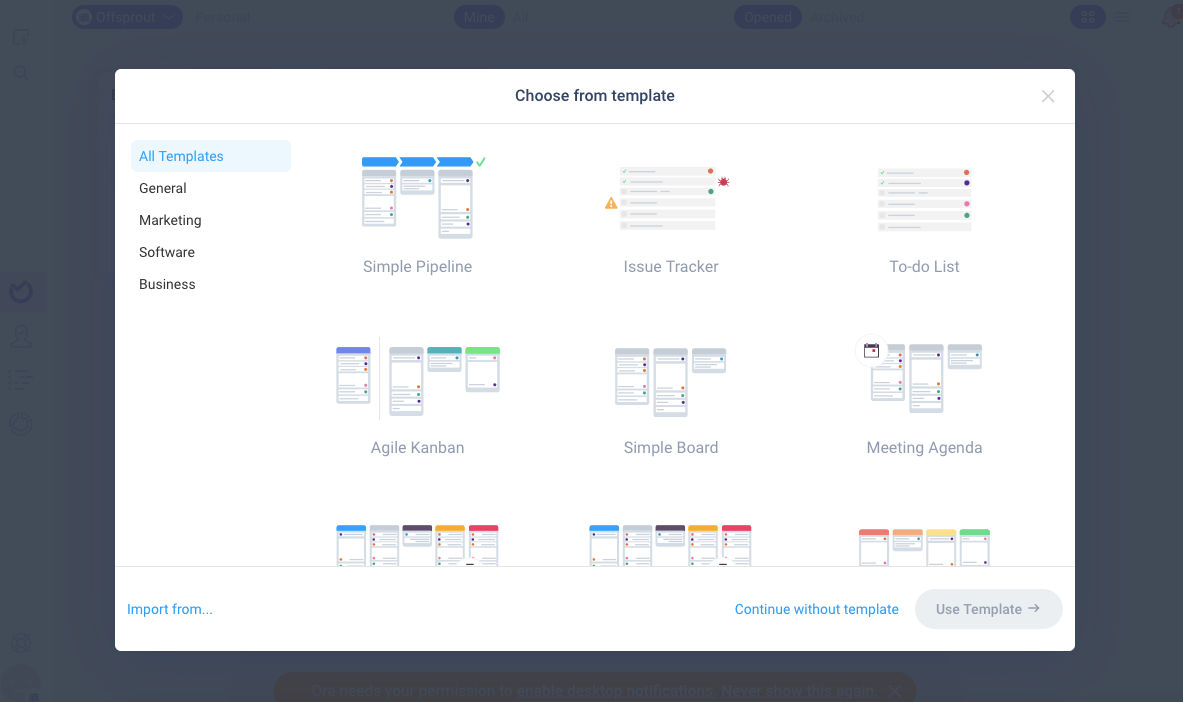
Another standout item in Ora is the customization.
With apps like Basecamp and Trello, you generally have one layout and are committed to it. If you don’t like the layout, then that software isn’t right for you. If you don’t like Kanban, for example, forget about Trello.
If you want to have just a straight-up task list for one board, you have to work within the singular layout framework.
But, Ora presents an array of layout options. You have Kanban. You have Task views. You can also have List views for task list boards. There’s also Pipeline workflow views. And a view for Sprints, a la Scrum workflow.
The flexibility is stunning.
The first time I looked at the options, it was a bit overwhelming.
And beyond these different layouts, you also have different views available. If you want to customize what items you see in a particular preset view, you can do that too.
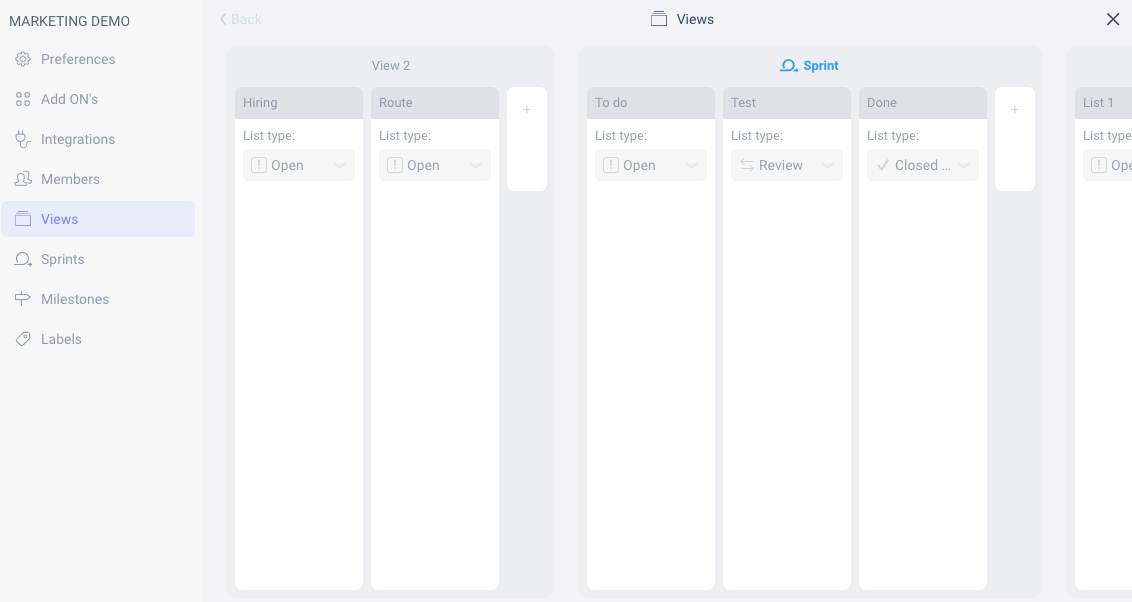
When you are editing your views, there is even further customization available.
I’ve had a few hangups with certain project management apps. One thing that’s bothered me with certain project management apps is that when you wanted to mark an item as completed, you would have to move it to a completed stage and then archive that item.
With Ora, you can set certain stages as marking items as complete once they hit that stage. Easy!
Team Management

I have praises to sing about the things you can do as a manager in Ora.
I’ve had issues with the lack of admin controls in certain project management apps.
One thing I’ve seen is in certain apps, if you wanted every item in a particular column to be in review, needing a manager to review and approve the item before moving it to another stage, it wasn’t possible.
With Ora, you can set rules for certain stages. You can make it so that any projects in a stage require a manager’s review first.
Add the comprehensive time and task tracking and reporting features, and you have some very powerful team management tools.
Task Relationships
What the heck is this feature?
While looking through the options in a project item, I came across this feature. When I looked into it, it hit me as something I desperately wanted from my project management apps, but never had.
Task relationships lets you set a relationship between two different project items. You can make it so that, for example, you cannot work on one item until another is completed. Or, you can make an item a parent or child of another larger project. Or you can just make it known that two particular projects are related to or duplicated from each other. Once you add a relationship from one task to another, that task also gets the relationship added to it.
Integrations
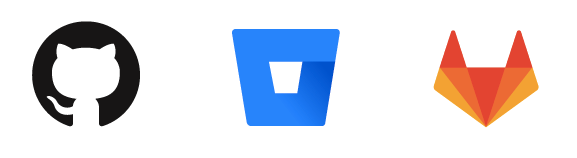
Integrations are important to project management software.
Whether we are doing an Ora review or a review of any other project management software, integrations are going to be an important component.
Though project management software should be the hub of your business’ operations, it doesn’t exist standalone. Having integrations with third-party apps, being able to communicate with other apps that you use, saves you from having to export or import information manually, and ensure that everything stays on the same page.
To-date, Ora has integrations with:
- Slack
- GitHub
- Bitbucket
- Gitlab
- Trello
- Zendesk
- Google Calendar
One area for further development with Ora is its integration list. While it has integrations with a few popular apps, it does not have an integration with Zapier – the app-integrating app that lets you connect any two apps that have a Zapier integration.
With a Zapier integration, you could conceivably connect Ora and its data to and from any other of the 1500+ apps in Zapier’s ecosystem.
Ora does have a public roadmap, and is in development currently (as of this writing in May 2019) with a beta Zapier integration.
Reporting
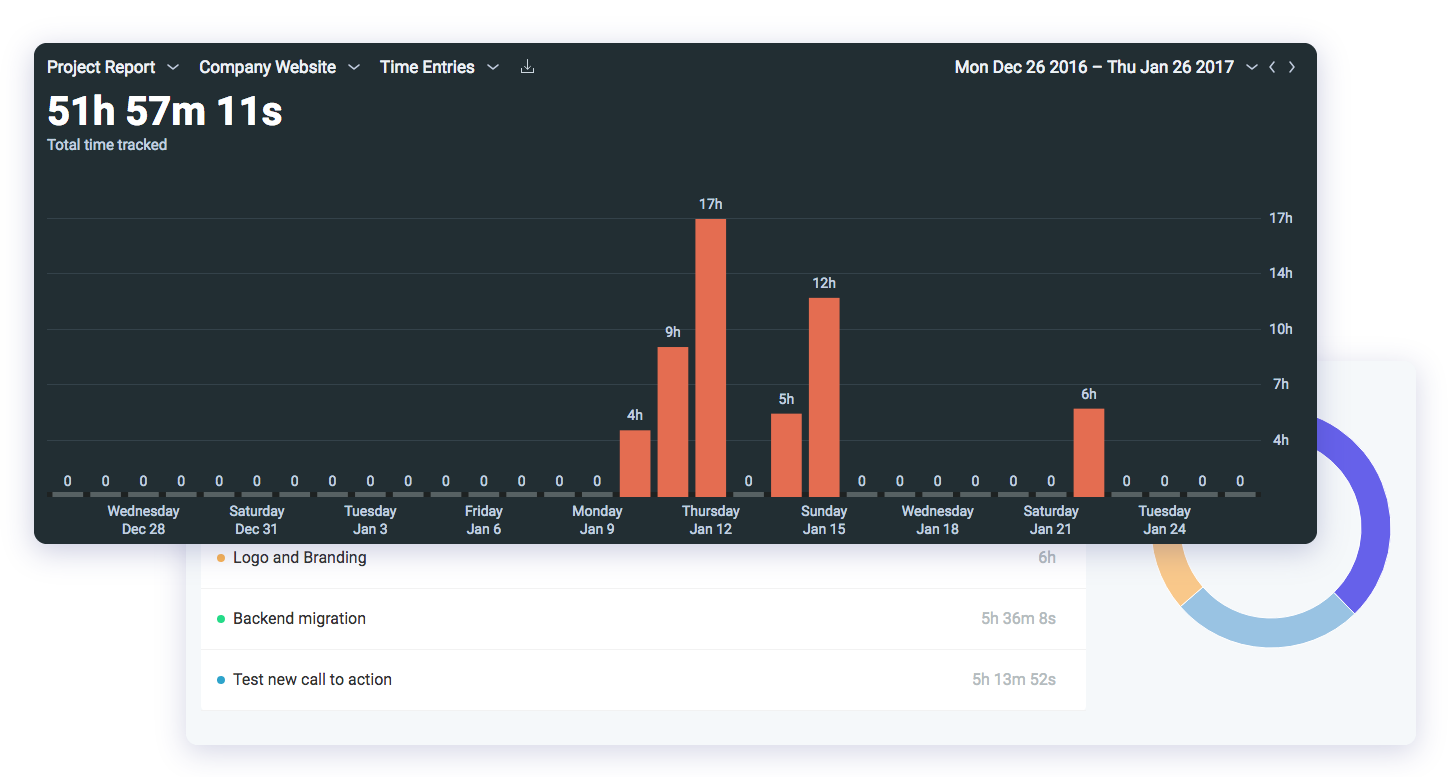
Reporting is one area where Ora shines.
We’ve already discussed a bit about reporting in the context of time tracking, but let’s get into it further.
While doing our thorough Ora review, I spent a lot of time in the reporting section. I loved the perspective it gives on the entire scope of your project management. After having used several other project management apps to manage my own projects along with a team, the depth of what you got in this was really exciting.
As a manager, Ora’s reporting features give you a bird’s-eye view of your operations.
You can not only get a view of each employee’s time tracking, but their tasks and project work as well.
In the reporting dashboard of Ora, there are a few different tabs. There’s a tab for time tracking, task progress, and sprint progress.
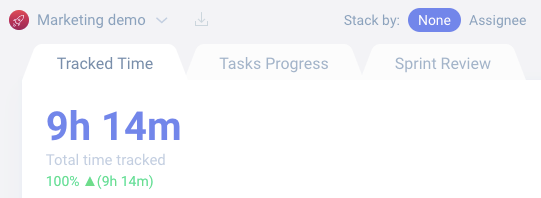
The time tracking tab lets you see the time spent on various projects, broken down by team member or any filter you choose. You can easily see how much time has been spent on your different tasks in a given timeframe.
The task progress tab shows you all activities performed. So, you can see all new tasks opened, moved to different stages, sent for review, and completed.
The sprint review tab gives you reporting specifically related to sprint activities.
And in each tab, you can filter your views to see exactly the data you want. You can see all work by specific team members, all work done related to a specific milestone, filter by project labels or assignees, and filter by whatever date range you want.
Ora Review: Pricing

Ora has both free and premium tiers. The tiers are Basic, Startup, Professional, and Enterprise.
At the free tier, also known as Basic, you can work with up to 3 users, and get unlimited tasks and projects, with a max file upload size of 10mb, and basic add-ons. At this tier, you don’t get access to task relationships or recurring tasks.
At the Startup tier, you get everything in the Basic tier, plus additional add-on features like task relationships, list actions, and recurring tasks. You also get a max file size of 100mb and 10 free observer accounts (useful for sharing with clients). The Startup tier costs $4.33/user/month paid annually, or $6/user/month paid monthly, for up to 8 users.
At the Professional tier, you get everything in the Startup tier, plus a max file size of 250mb, and unlimited free observer users. This tier has no limit on user size. You can have 1 user or 1,000,000 users. It’s $5.99/month/user paid annually or $8/month/user paid monthly.
Above the Professional tier is Enterprise. This tier, as of this writing, does not exist yet. But, it will include single sign on, two-factor authentication, and file encryption. It’s priced at $15 .99/user/month billed annually, or $20/user/month billed monthly.
Ora Review: Support
Ora has a few different channels for support.
It has an easy to use chatbot inside your Ora dashboard, which sends you to its extensive knowledge base.
They also have a support ticket system for questions that cannot be answered by the knowledge base. You have the option of live chatting or emailing support to get an answer to your question.
Ora Pros and Cons
Now let’s get into the pros and cons in this Ora review.
Pros
Ease of use. Ora works amazingly well. Once you are acclimated, you can quickly get set up with new project boards and tasks, and assign items to different team members.
Customization. I can do just about anything I want with Ora. It’s wonderful. I can customize the layouts of projects.
Management. With Ora, you are a god. You can easily manage your team, see what they are working on, how time is spent, and get reports on all of it. The reporting features are excellent.
Pricing. If you scroll down the page a bit in this Ora review article you’re reading, I have pricing listed also as a Con. But, after having an epiphany and moment of self-reflection, I decided to put pricing here. But… I also didn’t delete it from the Con section so you could see where I was coming from.
Anyway, pricing for Ora is very fair. The free tier for 3 users is great and comes with a good amount. The rest of the tiers are very reasonably priced.
Cons
Lack of integrations. Ora needs a Zapier integration to be more indispensable in a business.
Onboarding. Ora does have some onboarding guides. But, I would like to see more in that area. It’s easy to get lost with all the overwhelming options and parts of Ora to explore. Getting your project boards to look exactly how you want takes some time.
Board and task samples. This is less of a criticism and more of a suggestion, since no competitors in the space have this feature. I would like to see more samples of project board templates to work from. Ora is so incredibly flexible in how you use it, but getting it to look exactly how you want can take some time. Having pre-built templates for things like sales/CRM as well as design project management layouts would be great to see.
Task templates. While you can make tasks recurring, there is no way that I see to create a new card with pre-loaded checklists. One example would be – if I create a new website design project, I generally will have the same tasks and to-dos at each Kanban stage. If I have to copy over my checklists and task lists for every single new project, it takes extra administrative time that I could otherwise be spending working on my projects.
Pricing. One thing that kept me using Trello for a long time is that it has a free tier for unlimited users. That being said, I never paid for Trello in years, so I am probably not worth anything to them as a customer. And they have every right to make money as a business, as does Ora. I would say Ora should have a free tier for unlimited users, but that’s just me being selfish.
I started out from the perspective that the pricing of Ora is a Con, but now that I reflect further, I think the real problem here is me…
Damn.
Ora Comparison vs. Trello
I mentioned Trello extensively above as it was my go-to project management software for a long time. But after using Ora for a bit, I ended up comparing the two and different categories.
Here’s my winner for each:
Features: Ora. By a long shot. Ora has so many advanced features and flexibility, from time tracking to different views to task relationships and user roles.
Management: Ora. I love the reporting screens that let me see my team members’ activity and time logs. Trello has nothing like this.
Ease of use: Trello. This one is kind of a double-edged sword, though. Trello is a lot simpler in terms of features, which makes it easier to master for your team members.
Pricing: Trello. Trello has a free tier for unlimited users. Ora has a free tier for up to 3 users.
Integrations: Trello. Trello has a Zapier integration and many other third-party integrations. Oro does not currently have a Zapier integration.
Overall, after comparing the two, I would choose Ora for my web design agency’s project management needs. The extensive features, in particular the tracking, management, and reporting, put Ora ahead.
Ora Review: Conclusion
Ora rocks. Check it out.
If you’ve used Ora or any other project management apps in your business and have recommendations, please share your perspectives in the comments below.
Free 14-day trial. Easy setup. Cancel any time.
get everything for only $9/month
Resources
Comparisons
Solutions
Products
Features
About Offsprout
Offsprout was founded by two former college freshman roommates. Drawing from their experience building their web design business, JurisPage, which was acquired in 2016, Offsprout is singularly focused on being the best white label website building tool for web design businesses.
