4 Free Photoshop Alternatives We Tested (That Don’t Suck) 2019
June 11th
Andy
Offsprout is the only WordPress website builder for freelancers and agencies.
When it comes to graphic design and image editing, Adobe Photoshop is effectively the standard. But that doesn’t mean your stuck with it. There are plently of free photoshop alternatives (that don’t actually suck).
But before we dive in, if you’re not familiar with Photoshop, it’s a powerful tool used by designers, photographers, and artists all over the world as an indispensable tool for editing images.
And there’s a good reason for this – it’s great. For image and graphics editing, it can do most anything you’re looking to do.
But, as we mentioned before, it is not the only option out there.
When I started a digital agency years ago, I needed a solid tool to edit images and logos, make tweaks to content sent by clients, and edit and crop photos.
So, Photoshop seemed like the go-to. Not being content to just accept this as fact, I did some research to see what alternatives were out there. In particular, I was looking for something free to work with. I was looking to keep expenses down, and at the time you could only get Photoshop for around $700.
Around this time, however, there were not many alternative options to work with, especially ones that were free. Really, the only one was GIMP, a popular image editing tool that is still free and widely available.
Recently, as I’ve been looking back on the days when I first started my agency, I wished there were more resources available to point me in the right direction and find great Photoshop alternative software.
While there are plenty of free image editors, they are not all great. Many are not easy to work with, limited in features, or inundate you with ads so that it becomes annoying to work with.
So, I came up with this post to help.
We’ve tested out the best Photoshop alternatives so you don’t have to.
And we share our feedback and recommendations to help point you in the right direction.
Instead of giving you a massive list, saying, “Here are 20 Photoshop Alternatives” without actually evaluating any of them, we wanted to be a bit more thorough and helpful.
So, we’ve curated for you a list of 4 Photoshop alternatives that we can recommend specifically. Quality over quantity is what we’re striving for.
Each of these apps is usable on every major operating system. None of the apps we review are exclusive to either Mac or PC. Most are web-based, one is a downloadable app available on PC, Mac, and Linux systems.
Well, without further ado, here are our reviews and picks for the best Photoshop alternatives:
GIMP
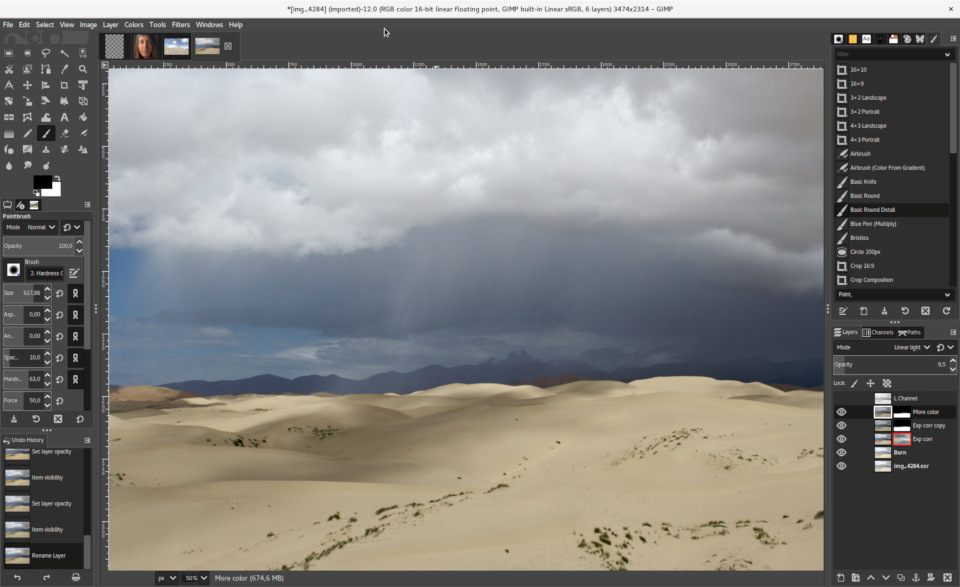
We can’t get into Photoshop alternative software without starting with GIMP.
GIMP is the legend when it comes to alternatives to Photoshop for image editing. It’s been around since 1996 as the go-to image editing software for users looking for an alternative to Photoshop that’s free and open-source.
Short for Gnu Image Manipulation Program – GIMP is available for Windows, Mac, and Linux. Unlike some of the other apps we’ll mention, GIMP is downloadable software to your hard drive, so you can use it while offline.
Let’s get into the features, pros, and cons.
Features
In terms of capabilities, GIMP is very full-featured. Out of all these graphics editor tools we’re reviewing, GIMP is extremely versatile. In terms of the array of features, GIMP immediately draws comparisons to Photoshop.
As far as image editing goes, GIMP is capable. Most anything you’re looking to do with your images and graphics can be done in the GIMP editor.
With GIMP, you have a nice-sized selection of brushes, filters, and tools like layers and masks.
It can handle a wide variety of image file types, from Photoshop PSDs to animated GIFs, PDFs, as well as your standard JPGs and PNGs. It can also convert images between different formats.
Pros
Every one of these apps we review has the Pro of “It’s free” so let’s just assume that is a given for each of these apps.
GIMP is usable on all the major operating systems – from Mac to PC to Linux.
Because GIMP is open-source, there are a lot of things you can tailor to your tastes with plugins and scripts from the developer community.
Cons
There is a bit of a learning curve with GIMP. While it has a lot of capabilities, it does take some time to learn where everything is and how to use it. GIMP is not meant to be a clone of Photoshop. It’s “its own thing,” so if you are coming from having used Photoshop, it will take some time to get used to the setup. For example, if you have certain favorite keyboard shortcuts, you’ll see that those are not the same as in Photoshop.
On my Mac, GIMP ran kinda slow. Some actions, like applying filters or gradients, had a bit of lag before they completed.
The interface is also not the sexiest. This isn’t a beauty contest, but it would be nice if it had a more intuitive UI. Heck, Photoshop has more features than any of these image editing apps, and their UI is pretty easy to work with.
Lastly, occasionally I experienced some glitches with the software on my Mac.
GIMP Security
One common search query around GIMP is “Is GIMP safe?”
Some users are not sure that, since GIMP is free and open-source, could there be malware attached to it?
So, I wanted to quickly address that question.
GIMP, if you download it directly from The Gimp Team, is safe for your computer.
Don’t get GIMP from any third-party websites. You don’t know what they might have added to the download package. There’s no good reason I can think of to not get it directly from the creators.
On the GIMP website, there are two ways to download it – directly from the site, or via BitTorrent. Either avenues to download GIMP are safe for you to use. These links get you GIMP from one of their trusted mirror servers.
Pixlr
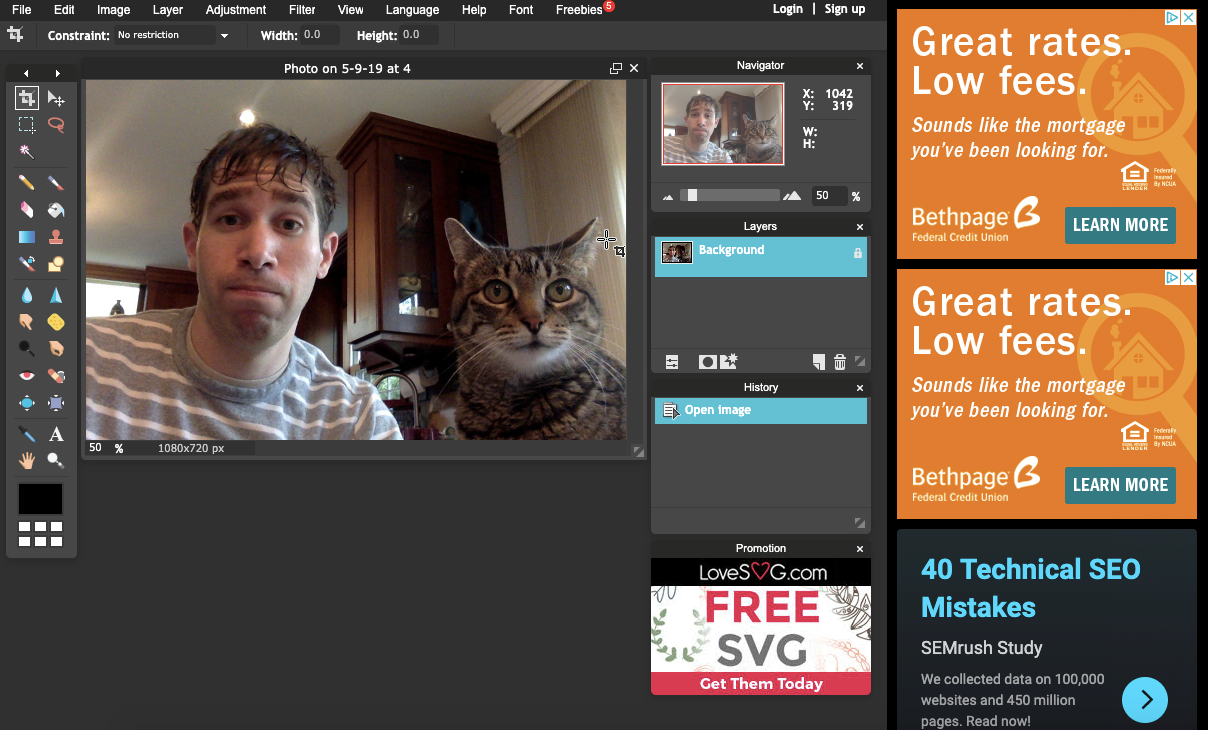
I like Pixlr a lot.
Pixlr is a web-based free Photoshop alternative. All you need to access Pixlr is an internet connection.
It has an interface that looks very similar to Photoshop, but a little more stripped down. If you are coming into Pixlr with some familiarity with Photoshop, you can get up and running quickly. That being said, you don’t have to be a Photoshop expert to find your way around Pixlr.
When I first started using Pixlr, it had just one flavor, and that was “Pixlr”. Now, there is Pixlr X – a brand-new build with a simpler layout, tailored more towards users looking to edit images for social media.
For the purposes of this review, I am just going to focus on the regular Pixlr editor, as I think it is more geared towards designers looking to do professional graphics editing.
Features
In addition to having a web-based app, Pixlr also has a smartphone app with a simple image editor. This is a nice bonus that makes it stand out.
It is not the most full-featured image editor out there, and when you compare it with Photoshop, it definitely has some components missing. It’s easiest to compare it to Photoshop by saying, “Pixlr is a stripped-down Photoshop.” As an example, it has the lasso and polygonal lasso tools, but not the magnetic lasso tool. It has most, but not all, of the common filters you’d find in Photoshop as well.
That being said, it does the basics of image editing very well. If you give it a photo and want to add a filter, crop it, add text – that’s all doable.
Beyond that, you do have more extensive features like layers, layer masks, adjustments, and layer styles.
Comparing it to GIMP, there is definitely less feature-wise, but I personally found Pixlr more pleasant to work with in terms of the user interface.
⚡ Looking for free photos to edit with these tools? Check out our post on the Top Free Stock Photo Websites ⚡
Pros
You know it’s free.
Also, it’s very easy to work with and get used to. The learning curve is not bad at all on this one, in particular if you have some exposure to Photoshop.
It has all the main elements you need to edit your images.
The phone app is a nice plus if you need to edit images on the go, though the phone app has a bit less to it.
Cons
The main drawback of Pixlr, or any other web-based image editor, is that it is inaccessible when you are offline.
Also, Pixlr is ad-supported. So, you may get annoyed by the distractions of ads rotating while you are working.
Lastly, file types: you can save in just a handful of file types, including JPG, PNG, BMP, TIFF, and PXD (a Pixlr proprietary file type with layers).
Canva
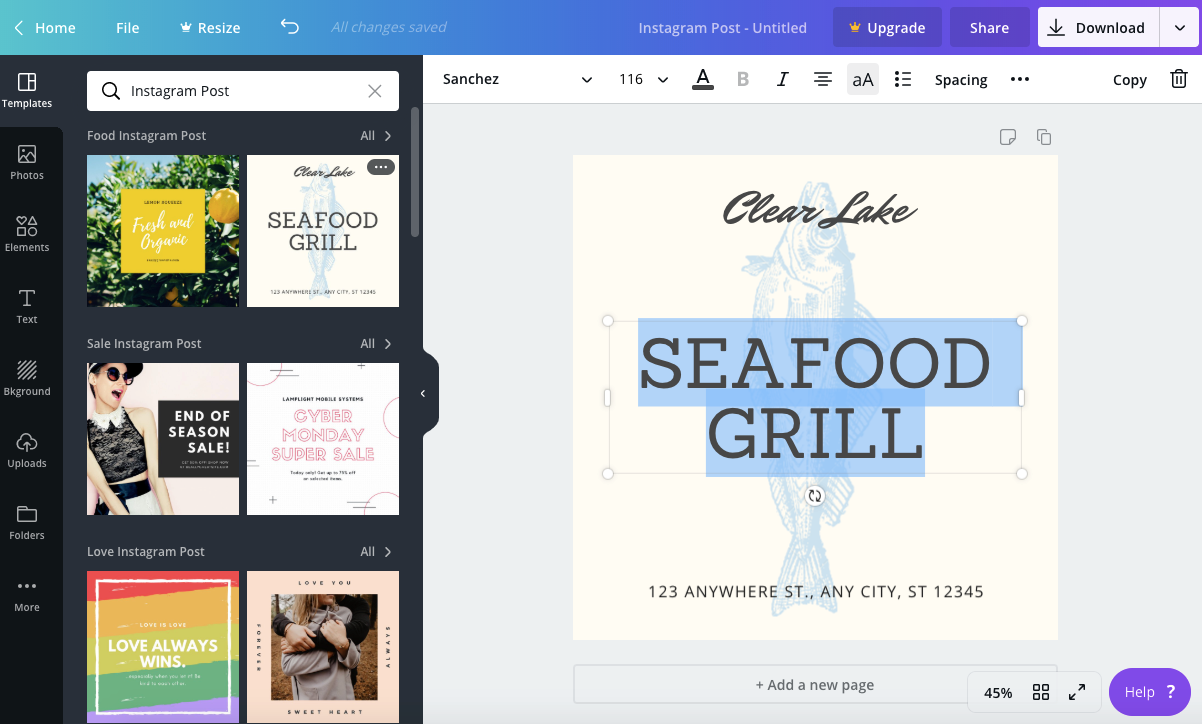
Canva is another web-based free Photoshop alternative, in the same vein as Pixlr. Canva is more similar to Pixlr X – the free image editing tool that has a more stripped-down, simpler layout geared towards a wider audience than creatives and professionals working with graphics.
Canva’s editor reminds me more of Microsoft Publisher, built for the Internet and social media age. Except, instead of helping you create party invitations, letterheads, resumes, and newsletters, you can create Instagram posts, YouTube thumbnails, online ads, and infographics.
Features
Canva has a dead-simple user interface. If you are looking to use an image editor primarily for creating ads or social media posts and have fairly-simple needs, Canva is a strong contender worth consideration.
Your starting point with Canva will be using one of its templates. It has sizes ready-to-go for social posts and ads for every major platform.
One stand-out feature is the array of templates. You don’t have to figure anything out for yourself or start from scratch with Canva. There are tons of templates and stock pieces to work with. There are template layouts, stock images, backgrounds, illustrations, and template font layouts. Canva even has a chart creator component to help you easily create amazing visuals.
Canva also has integrations with third-party apps and services like Pexels, YouTube and Giphy. With these integrations, you can add videos, stock images, and animations to your graphics. You can also hook in your Facebook and Instagram accounts, to easily add your previous posts’ images into your Canva designs.
Pros
Did we mention free?
Canva is super-easy to get started with. No image editor out there that I’ve come across has an easier user interface.
The templates, stock content, and illustrations, give you a great starting point if you are looking for some inspiration.
Canva seems like it was built with social media in mind. If you are looking to do basic image editing for social media content, Canva is my top recommendation.
Cons
Canva is limited in editing features that some pro users might be looking for. If you need a heavy-duty image editor, this is not the right app for you. Out of all these apps we reviewed, Canva was the most limited in terms of image editing.
There is a pro version that lets you do things like export images with transparent backgrounds, and resize images. But at the free level, you can’t do any of that.
Since it’s web-based, you cannot use it offline.
Sumopaint
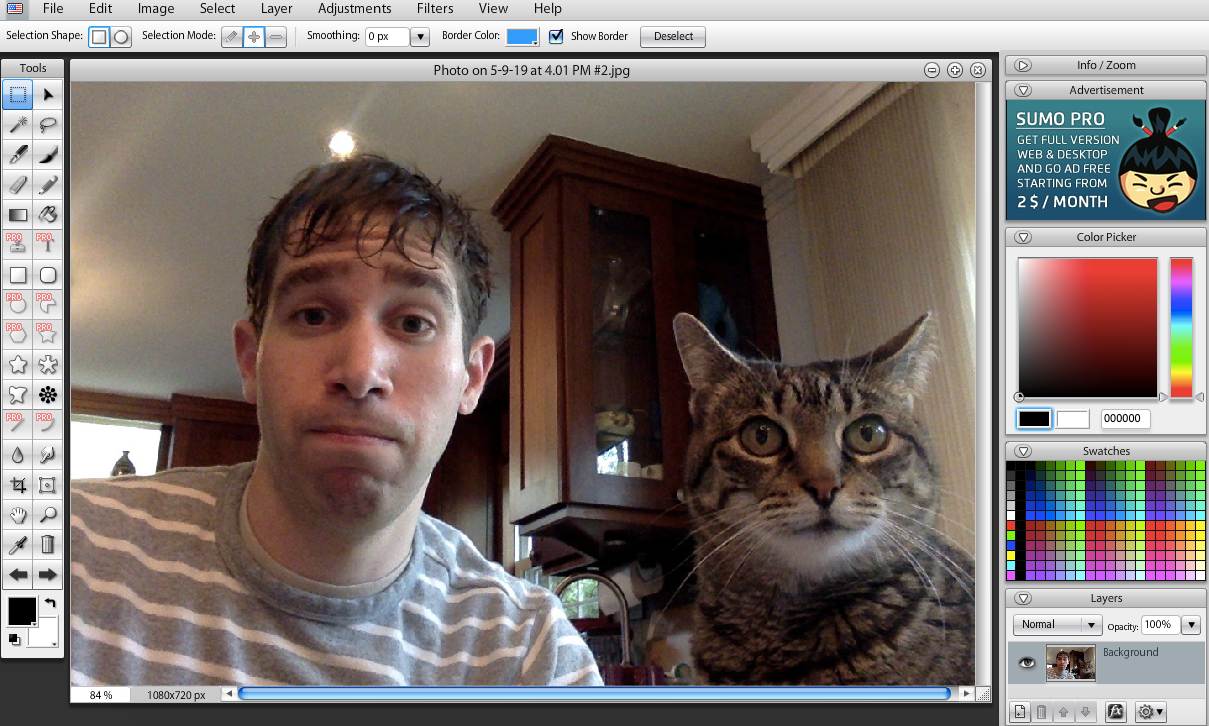
Sumopaint is another web-based graphics editing app, in the same vein as Pixlr in that it has a Photoshop-like user interface, but a bit stripped down. It can edit images and graphics. You can work with layers, add filters, and choose from a decent selection of brushes.
Features
Sumopaint has a Pro version that lets you download the app to use offline.
It is similar feature-wise to Pixlr, though it seems to run a bit smoother in my experience. Comparing the two, it seems like Sumopaint has fewer features and filters. Sumopaint, for example, doesn’t have dodge and burn tools like you would find in Photoshop or Pixlr. It also doesn’t let you add layer masks.
Pros
No need to mention that it’s free, but here we are.
Sumopaint runs incredibly smoothly.
Sumopaint has most everything you need to edit your images. It can do more than your basic image editors. It has filters, layers, and different brushes to work with.
Cons
The free version is entirely web-based so you cannot use it offline.
Also, I occasionally ran into a glitch while trying to make some edits.
Out of the free tools we reviewed, though it was more full-featured than Canva, it had fewer capabilities than Pixlr.
Which Free Photoshop Alternative Should You Get?
When it comes to finding an image editing tool that is a good substitute for Photoshop, not all of these apps are great contenders to replace Photoshop.
Canva, for example, while a great simple editor, is very limited in Photoshop-like features. Professional creatives would likely feel frustrated by its limitations. But, that being said, it is a great tool for simple image edits and graphics creation if you do not need something heavy-duty. I would also want to keep in mind that Canva can do many things that Photoshop simply doesn’t do, with respect to social posts and integrations.
If you are looking for an alternative for Photoshop (which I assume you are because you are reading this article on free Photoshop alternatives…), my top choice would be Pixlr. I would then use GIMP, Sumopaint, and Canva last.
While GIMP had a lot of features, I just didn’t like the interface as much as Pixlr. It was much easier, coming from Photoshop, to get acquainted with Pixlr’s editor.
Or, Should You Just Get Photoshop?
At the end of the day, what is the best option going to be for you?
Having a free alternative to Photoshop will save you and your team some money.
If you need a tool to do simple image editing, you might not need Photoshop.
But, if you are a creative professional, I might just say, if you can afford it, pay the $9.99 USD per month for Photoshop.
Looking at all these image editors, many of them let something to be desired. Mainly, because Photoshop is so versatile and can pretty much do it all
Also, one thing to flag for you: If you do not use Photoshop, you may have some challenges down the road – such as working with other designers and their images, which are most likely going to be Photoshop PSD files. Clients may want their graphics projects delivered in PSD or other Adobe file formats.
Photoshop used to be very expensive, prohibitively so for many users. That’s why many individuals have looked into lower-cost or free Photoshop alternatives. But now that Adobe has switched from a large one-time license price to a much-lower monthly recurring cost, it is palatable for more users and worth the consideration.
Free Photoshop Alternative | Conclusion
So that’s my take on the different free Photoshop alternatives in the marketplace, as well as the comparison with using Photoshop.
What do you think? Let us know in the comments below.
1 comment on “4 Free Photoshop Alternatives We Tested (That Don’t Suck) 2019”
Leave a Reply
Free 14-day trial. Easy setup. Cancel any time.
get everything for only $9/month
Resources
Comparisons
Solutions
Products
Features
About Offsprout
Offsprout was founded by two former college freshman roommates. Drawing from their experience building their web design business, JurisPage, which was acquired in 2016, Offsprout is singularly focused on being the best white label website building tool for web design businesses.

Awesome article, Thanks for sharing!